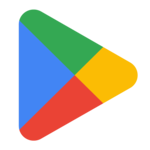5.1 Set up Yumi App for Smartpad¶
Sign up for an Yumi App account¶
Web App¶
Open the Yumi App Server and sign up page in a new browser tab. Sign up with your email, Google or Facebook account. If you have already registered, click the "Sign In" button and sign in to your account.
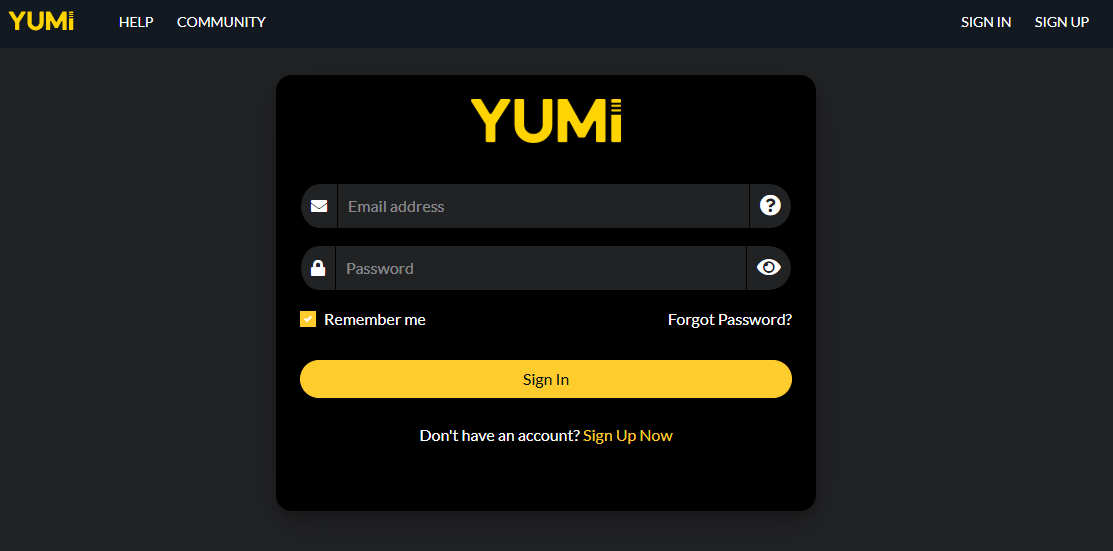
Mobile App¶
Download the Yumi App from the Apple App Store or Google Play Store .
Open the mobile app. Click through the first time tour and then tap “Let’s Go!”. Simply tap "YES!" on the "Hardware Required" screen. Tap "Sign Up/Sign In" button to proceed to the sign up/sign in screen. Sign up with your email, Google or Facebook account. If you have already registered, click the "Sign In" button and sign in to your account.
Launch the "Link Printer" wizard in the Yumi App app¶
Web App¶
On the welcome page, click the "Link Printer" button. Click "Generic Klipper" on the page that asks you to select a platform Assuming you have followed the previous steps and run the install.sh script, simply press "Next". The app will start scanning for your Klipper connected to the same local network. If your Klipper printer is found, simply click the "Link" button and the app will do the rest for you.
Mobile App¶
Press "Link Printer" button on the welcome screen. If you don't see that screen, tap the menu icon (☰) on the top-left corner, and select "Link New Printer". Choose “Generic Klipper” on the next screen. Assuming you have followed the previous steps and installed the plugin, you can simply click the "Yes, the Plugin is Installed" button. The app will start scanning for the Klipper printer connected to the same local network. If a printer is found, simply click the "Link" button and the app will do the rest for you.