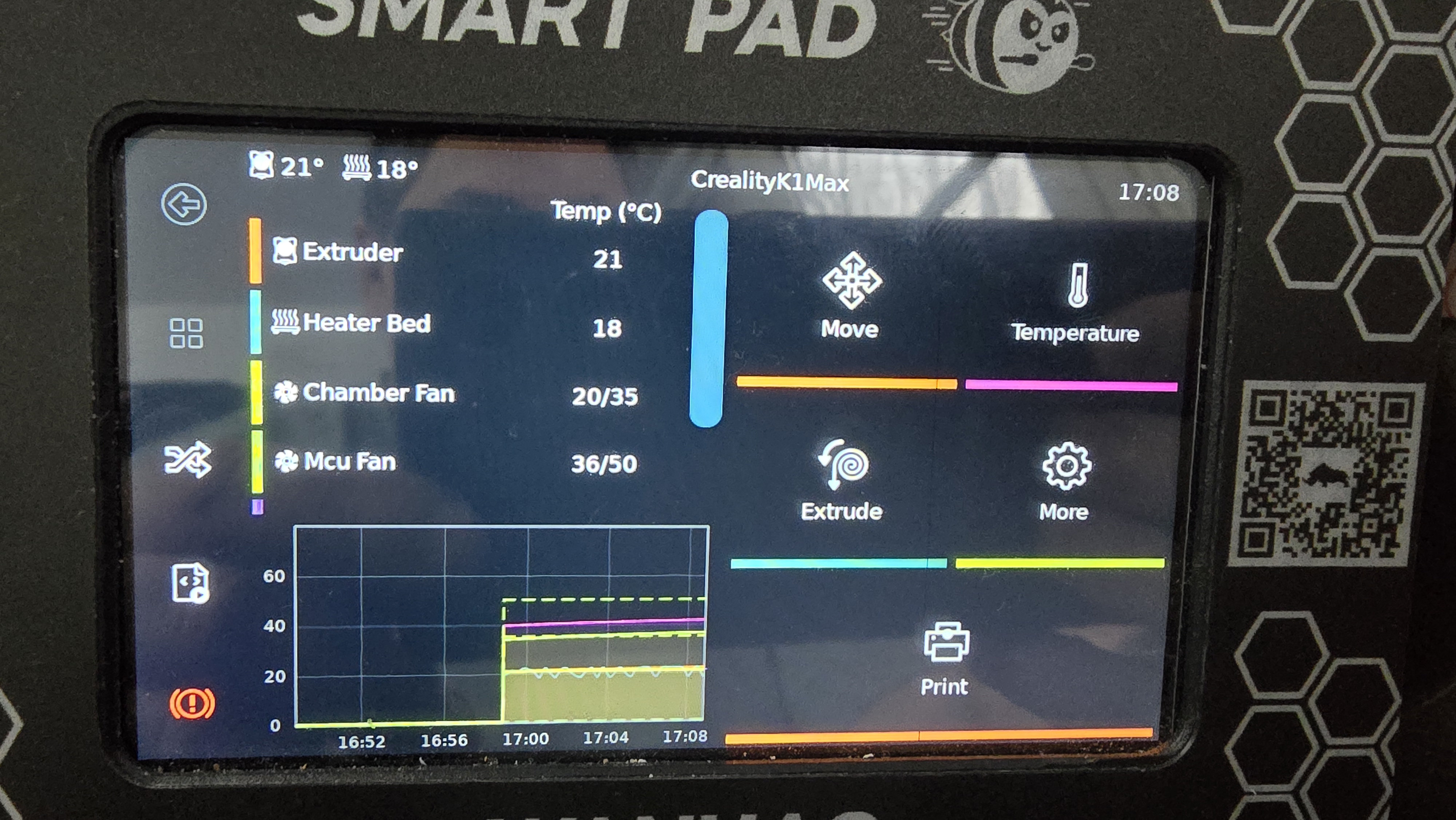3.1 Remote multiple printers on one pad¶
You can control multiple pads with a single pad. This provides centralized control over all your printers.
Mainsail method¶
Log in to your mainsail interface
Go to the Machine tab and edit the klipperscreen.cfg file
In this text file, you'll need to put the first line:
Now we need to add sections for each printer
[printer Printer name]
moonraker_host: pad ip address
In the following example, a smartpad is connected to a sidewinder x2 and a creality K1 Max.
The K1 Max uses a port to connect to mainsail, so you need to specify it with the additional line moonraker_port: port number
[main]
[printer Sidewinderx2]
moonraker_host: 192.168.1.35
[printer CrealityK1Max]
moonraker_host: 192.168.1.69
moonraker_port: 4409
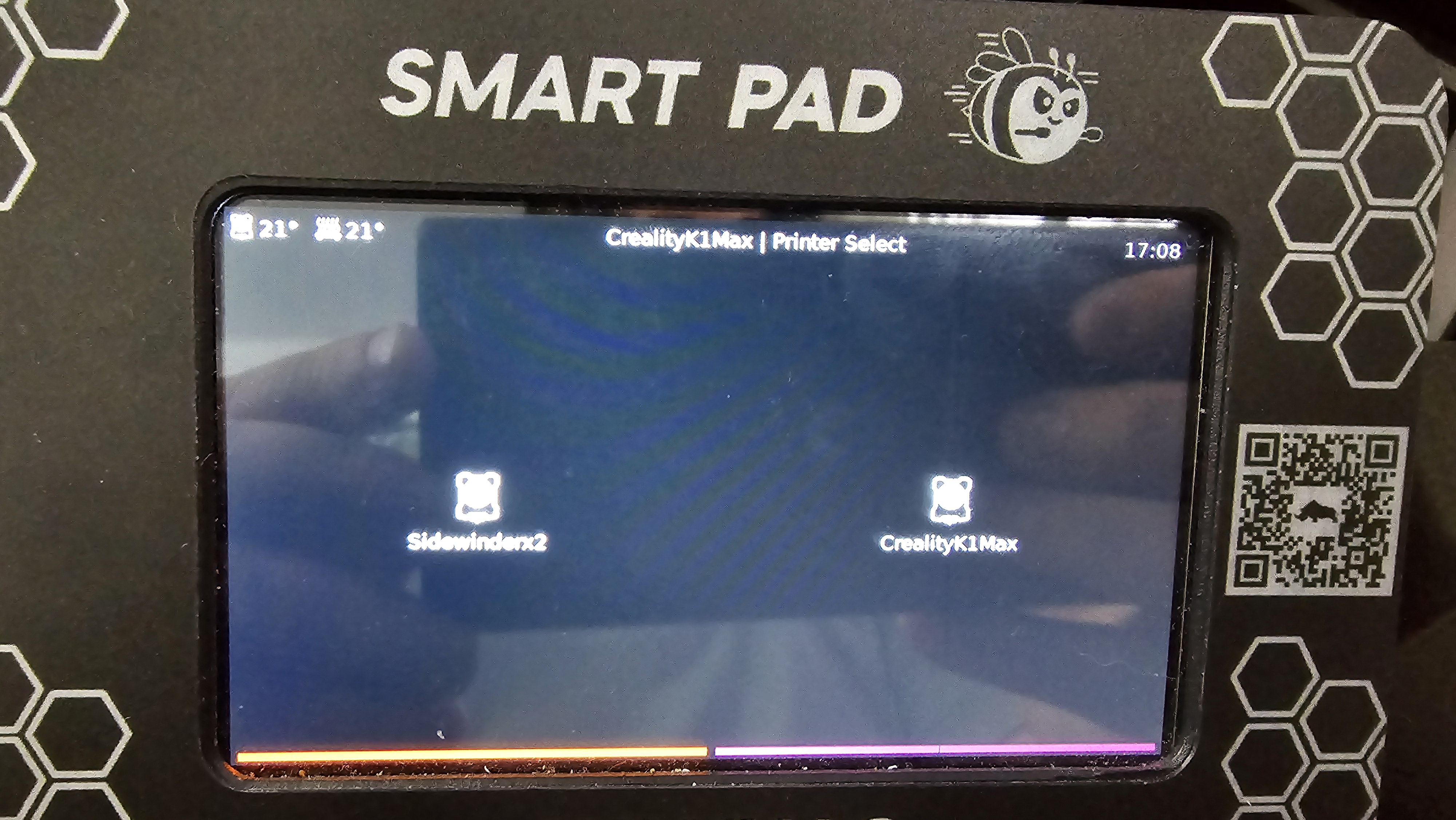
From this screen I can control the X2 pad
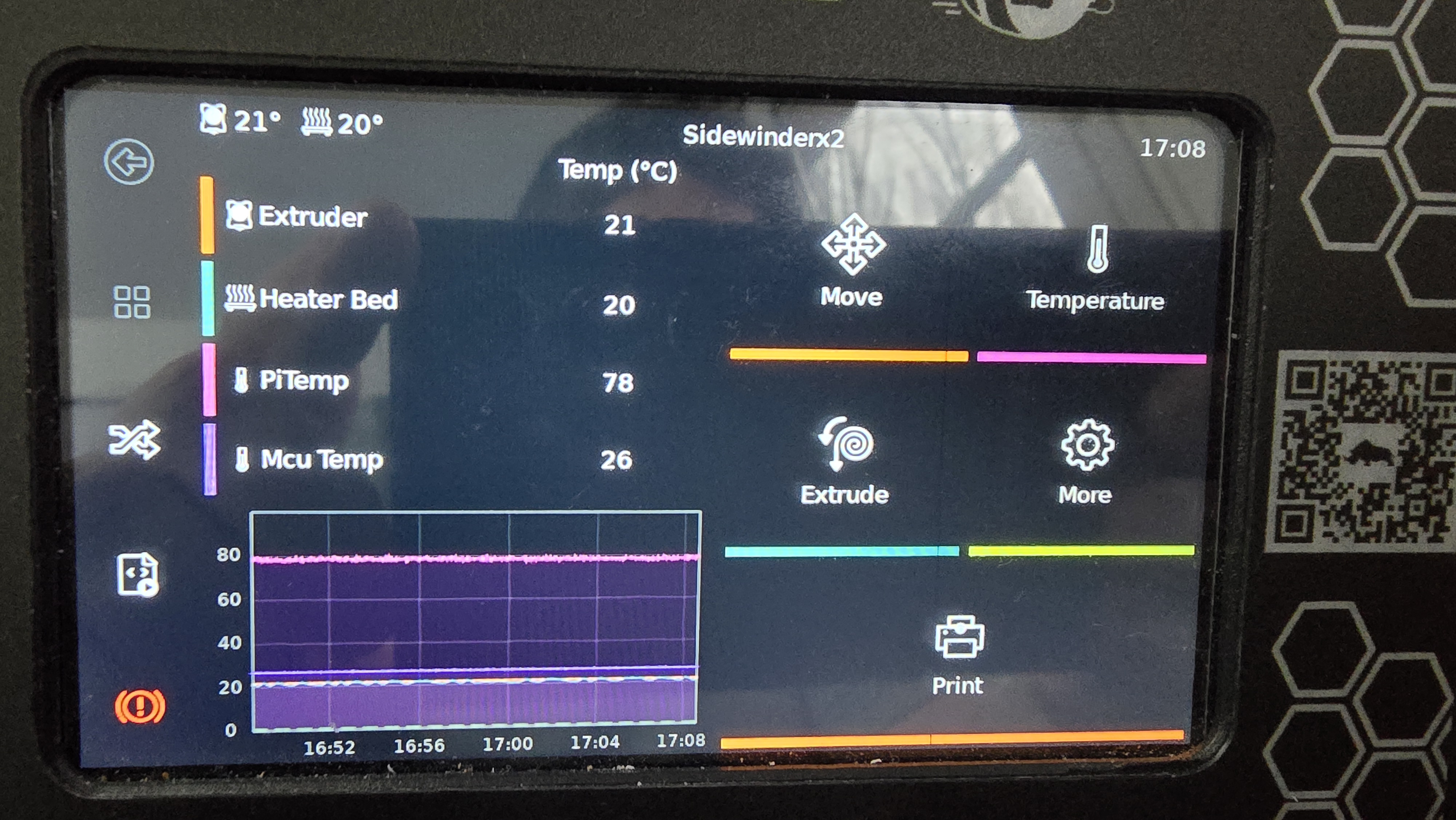
Press this button to return to the printer list.

And now I control my Creality K1 Max
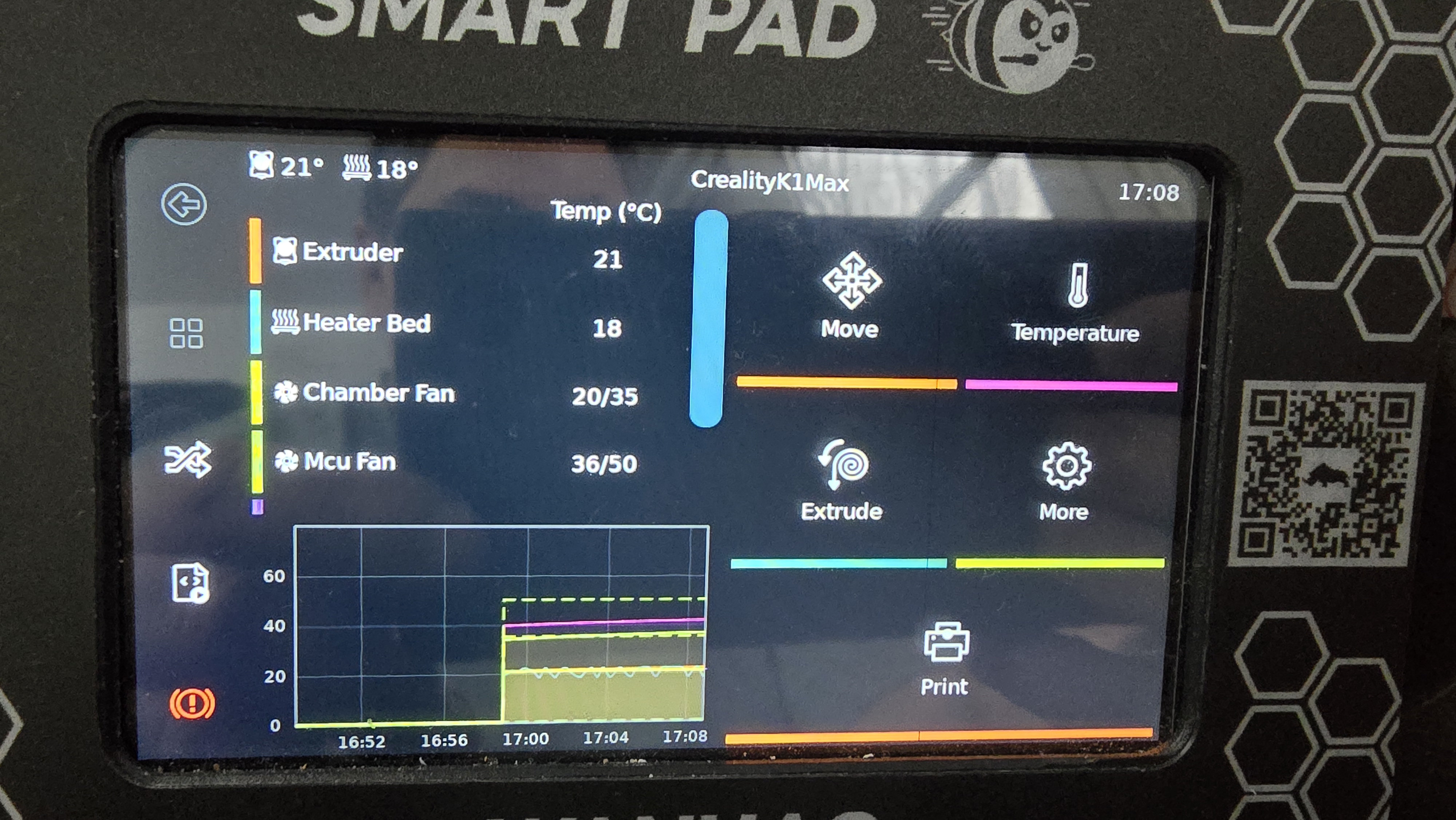
SSH method¶
To do this, you need an ssh connection on the pad you'll be using to control other pads.
Once connected, you'll need to edit a text file.
In this text file, you'll need to put the first line:
Now we need to add sections for each printer
[printer Printer name]
moonraker_host: pad ip address
In the following example, a smartpad is connected to a sidewinder x2 and a creality K1 Max.
The K1 Max uses a port to connect to mainsail, so you need to specify it with the additional line moonraker_port: port number
[main]
[printer Sidewinderx2]
moonraker_host: 192.168.1.35
[printer CrealityK1Max]
moonraker_host: 192.168.1.69
moonraker_port: 4409
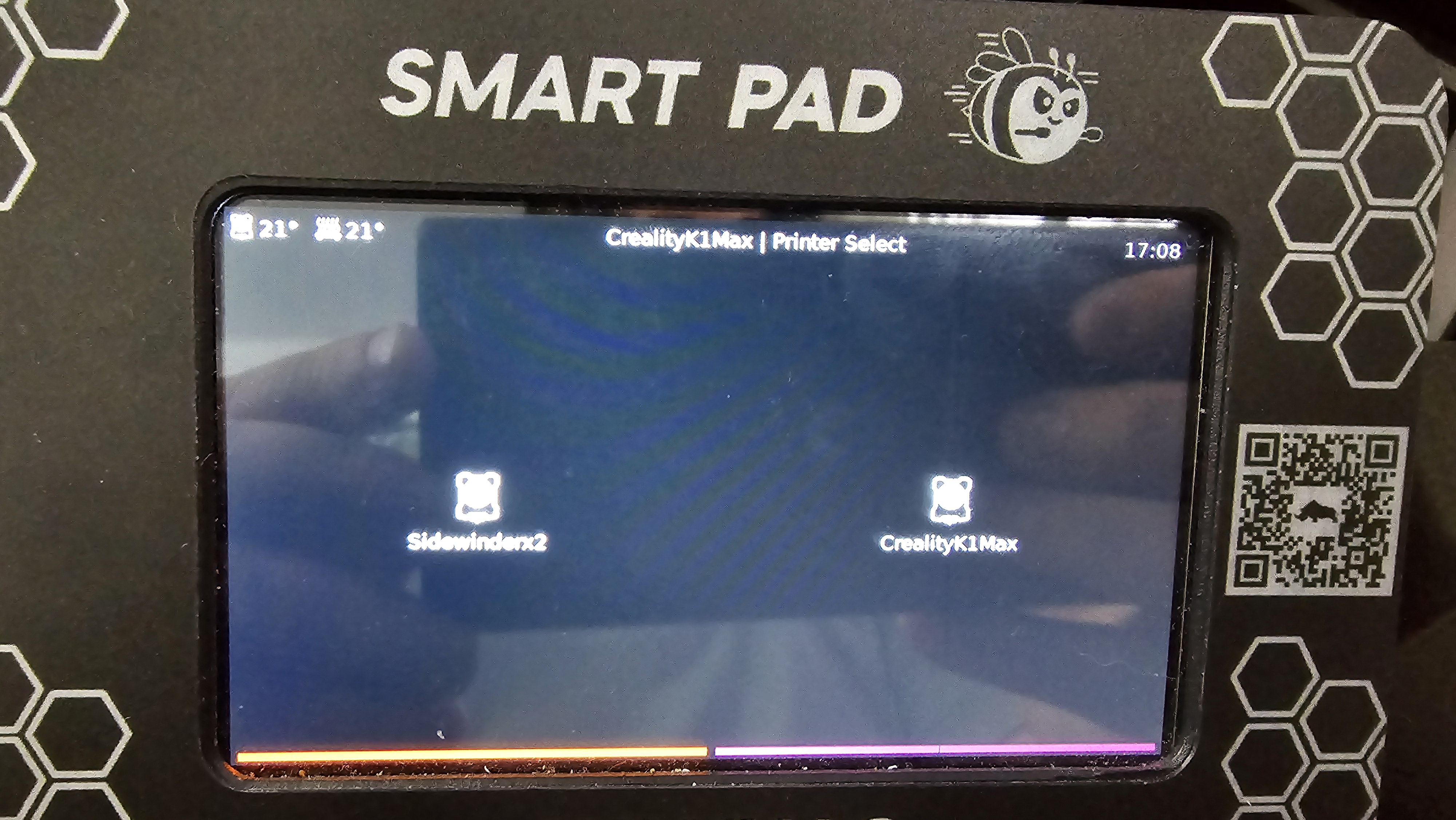
From this screen I can control the X2 pad
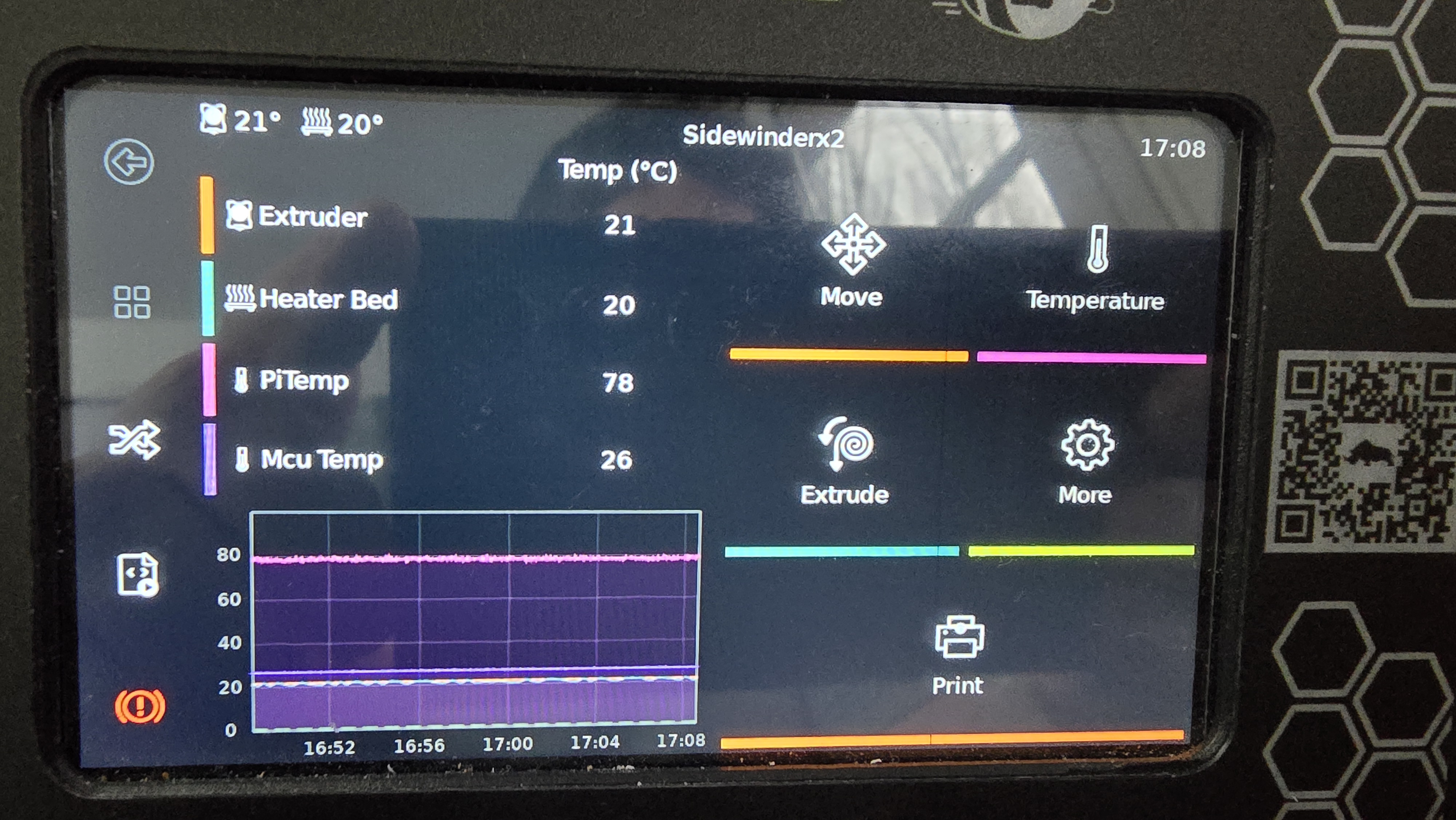
Press this button to return to the printer list.

And now I control my Creality K1 Max