1.5 How to connect via SSH on Windows, Mac, and Linux¶
A detailed guide on how to connect to an Smart Pi One using SSH from a computer running Windows, Linux, or macOS.

1.5.1 Windows with PuTTY¶
1. Download and Install PuTTY: - Go to the official PuTTY website. - Download the appropriate version of PuTTY for your system and install it.
2. Obtain the IP Address of the Smart Pi One: - Connect your Smart Pi One to the network and find its IP address using your router or a network scanning application like "Advanced IP Scanner".
3. Launch PuTTY:
- Open PuTTY.
- In the "Host Name (or IP address)" field, enter the IP address of your Smart Pi One.
- Ensure the port is set to 22 and the connection type is SSH.
- Click "Open".
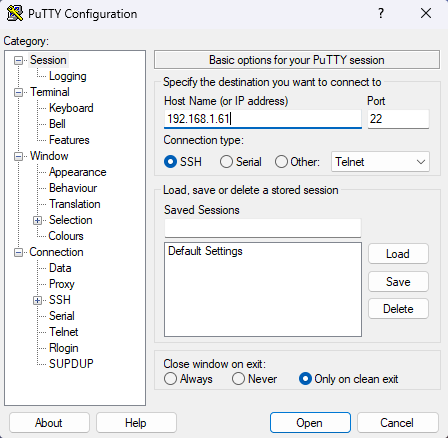
4. Connect:
- A terminal window will open, prompting you to enter your username (default: root) and password.
1.5.2 Windows Terminal (Command Prompt or PowerShell)¶
1. Obtain the IP Address of the Smart Pi One: - Connect your Smart Pi One to the network and find its IP address using your router or a network scanning application like "Advanced IP Scanner".
2. Open Windows Terminal:
- You can use Command Prompt or PowerShell. To open either, press Win + X and select "Windows Terminal" (or open them individually via the Start menu).
3. Connect via SSH: - In the terminal, type the following command:
- Replace "your_smartpione_ip_address" with the actual IP address of your Smart Pi One. - Enter the password when prompted.1.5.3 Linux (Terminal)¶
1. Obtain the IP Address of the Smart Pi One: - Connect your Smart Pi One to the network and find its IP address using your router or a network scanning application like "Advanced IP Scanner".
2. Open the Terminal: - On your Linux computer, open the terminal.
3. Connect via SSH: - Type the following command:
- Replace "your_smartpione_ip_address" with the actual IP address of your Smart Pi One. - Enter the password when prompted.1.5.4 macOS (Terminal)¶
1. Obtain the IP Address of the Smart Pi One: - Connect your Smart Pi One to the network and find its IP address using your router or a network scanning application like "Advanced IP Scanner".
2. Open the Terminal: - On your Mac, open the Terminal application (you can find it in Applications > Utilities).
3. Connect via SSH: - Type the following command:
- Replace "your_smartpione_ip_address" with the actual IP address of your Smart Pi One. - Enter the password when prompted.Troubleshooting Common Issues¶
- Connection Refused: Ensure the SSH service is enabled on your Smart Pi One. You can check this by connecting directly with a monitor and keyboard attached to the Smart Pi One and using the command
sudo systemctl status ssh. - Firewall: Make sure no firewall on your network is blocking port 22.