2.2 Controlling an LED via GPIO on Smart Pi One¶
This page describes how to control an LED using GPIO on the Smart Pi One, with detailed steps, wiring instructions, a wiring diagram, and code examples in both Python and C.

Required Materials¶
- Smart Pi One
- LED (with resistor around 220Ω to 1kΩ if necessary)
- Connecting wires
- Breadboard (optional for easier connections)
Wiring Diagram¶
Below is the wiring diagram for connecting an LED to GPIO on the Smart Pi One
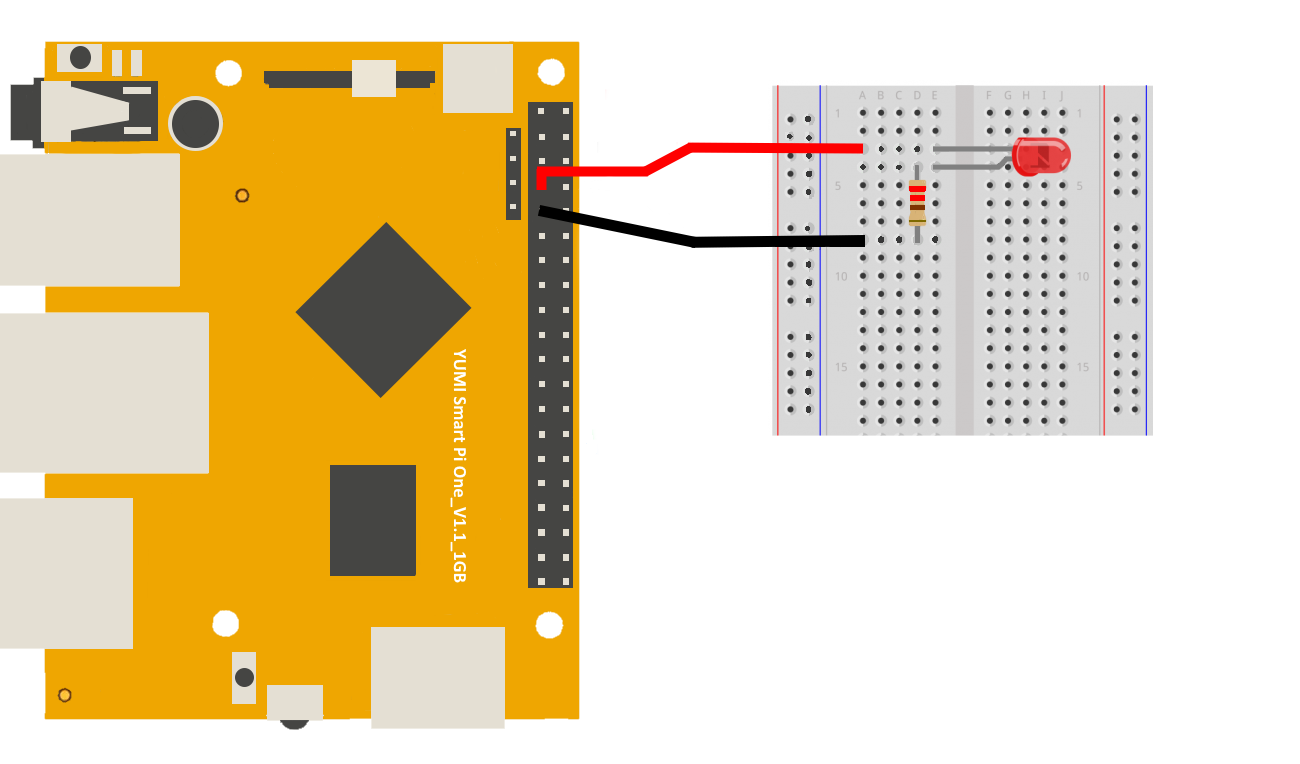
Connecting the LED¶
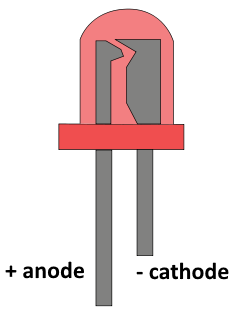
Connect the LED: - Connect the longer leg of the LED (anode) to GPIO (GPIOG11/PIN: 7). - Connect the shorter leg of the LED (cathode) to ground (GND/PIN:9). - If necessary, place a resistor in series with the LED to limit the current (typically around 220Ω to 1kΩ).
Prerequisites: Configuration of smartpi-gpio¶
To install SmartPi-GPIO on your Smart Pi One, follow these steps:
- Update system:
sudo apt update
sudo apt-get install -y python3-dev python3-pip libjpeg-dev zlib1g-dev libtiff-dev
sudo mv /usr/lib/python3.11/EXTERNALLY-MANAGED /usr/lib/python3.11/EXTERNALLY-MANAGED.old
- Clone the repository:
- Install the library:
- Activate GPIO interfaces:
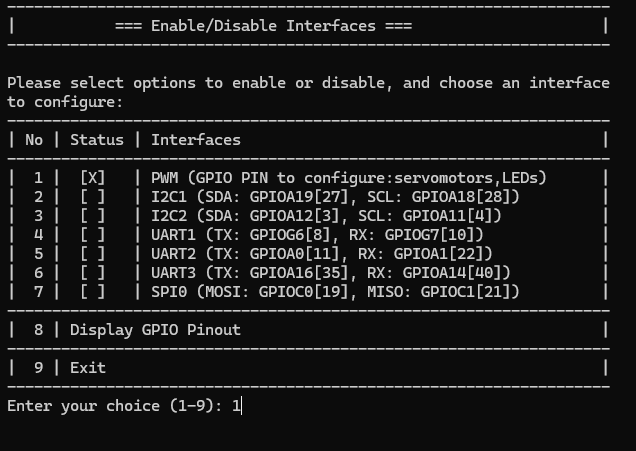
Turning on an LED via Command Line (CLI)¶
Step 1: Turn on the LED¶
To turn on the LED on GPIO 7:

Step 2: Turn off the LED¶
To turn off the LED:

Using Python¶
Creating the Python Script¶
- Open a terminal on your Smart Pi One.
- Create a new Python file using
nano:
- Copy and paste the following Python code into the file:
import time
from smartpi_gpio.gpio import GPIO
# Initialize GPIO
gpio = GPIO()
# Set GPIO7 as output for the LED
gpio.setup(7, gpio.OUT)
try:
while True:
# Turn on the LED
gpio.output(7, gpio.HIGH)
print("LED is ON")
time.sleep(2) # Keep it on for 2 seconds
# Turn off the LED
gpio.output(7, gpio.LOW)
print("LED is OFF")
time.sleep(2) # Keep it off for 2 seconds
except KeyboardInterrupt:
pass
finally:
gpio.cleanup() # Clean up GPIO
- Save the file by pressing
CTRL + X, thenY, and finallyEnter.
Running the Python Script¶
To run the Python script, use the following command:
