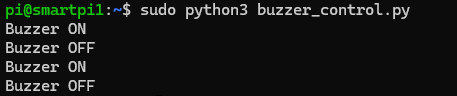2.4 Using a Buzzer with Smart Pi One¶
This page describes how to connect and use a buzzer with the Smart Pi One, including wiring instructions, and code examples in both Python and C.

Required Materials¶
- Smart Pi One
- Active or passive buzzer
- Connecting wires
- Breadboard (optional for easier connections)
Wiring Diagram¶
Below is a sample wiring diagram for connecting a buzzer to the Smart Pi One:
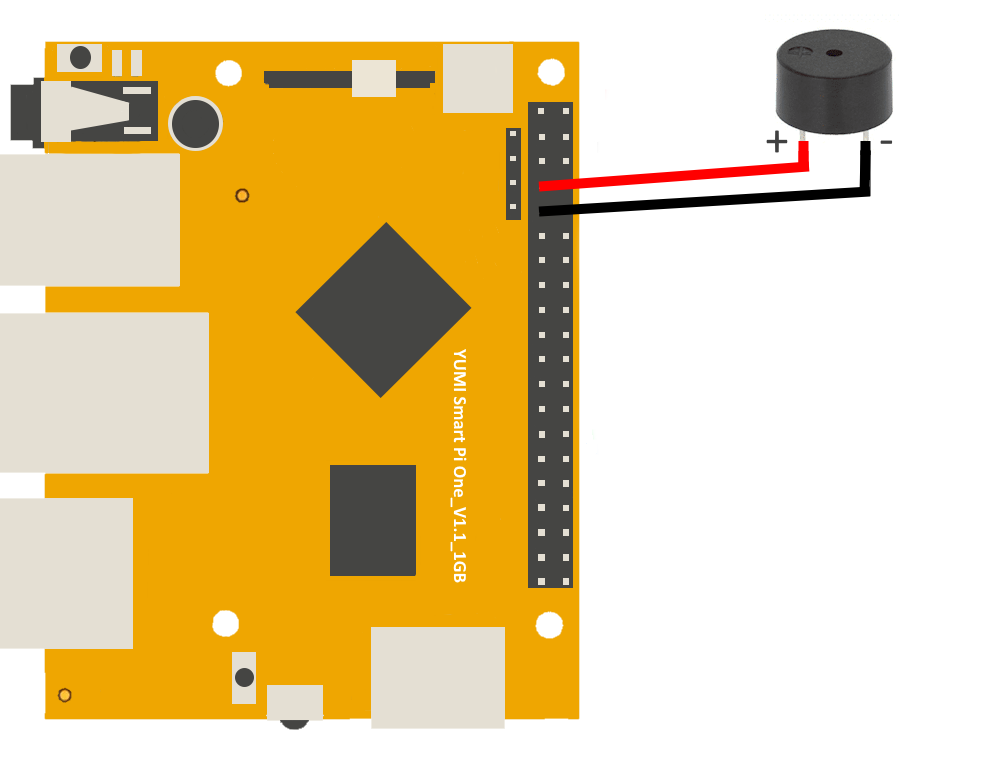
| Component | Smart Pi One Pin | Description |
|---|---|---|
| Buzzer (+) | GPIO7 | Connect to the positive terminal of the buzzer |
| Buzzer (-) | GND | Connect to the ground (GND) pin |
Connecting the Buzzer: - Connect the positive terminal of the buzzer to a GPIO pin on the Smart Pi One (e.g., GPIO7). - Connect the negative terminal of the buzzer to the ground (GND) pin on the Smart Pi One.
Prerequisites: Configuration of smartpi-gpio¶
To install SmartPi-GPIO on your Smart Pi One, follow these steps:
- Update system:
sudo apt update
sudo apt-get install -y python3-dev python3-pip libjpeg-dev zlib1g-dev libtiff-dev
sudo mv /usr/lib/python3.11/EXTERNALLY-MANAGED /usr/lib/python3.11/EXTERNALLY-MANAGED.old
- Clone the repository:
- Install the library:
- Activate GPIO interfaces:
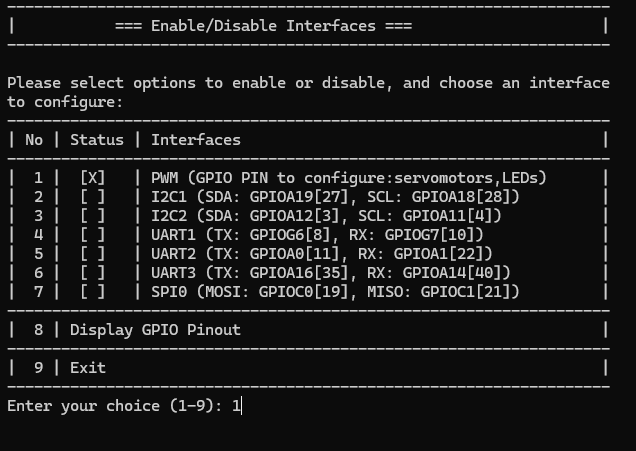
Using Python¶
Creating the Python Script¶
- Open a terminal on your Smart Pi One.
- Create a new Python file using
nano:
- Copy and paste the following Python code into the file:
import time
from smartpi_gpio.gpio import GPIO
# Initialize GPIO
gpio = GPIO()
BUZZER_PIN = 7
# Set GPIO7 as output for the buzzer
gpio.setup(BUZZER_PIN, gpio.OUT)
try:
while True:
# Turn the buzzer on
gpio.output(BUZZER_PIN, gpio.HIGH)
print("Buzzer ON")
time.sleep(1) # Buzzer stays on for 1 second
# Turn the buzzer off
gpio.output(BUZZER_PIN, gpio.LOW)
print("Buzzer OFF")
time.sleep(1) # Buzzer stays off for 1 second
except KeyboardInterrupt:
pass
finally:
gpio.cleanup() # Clean up GPIO
- Save the file by pressing
CTRL + X, thenY, and finallyEnter.
Running the Python Script¶
To run the Python script, use the following command: